
| NSYSA | |
| OYSA | |
| TOPSoccer | |
| Information | |
| Logon |
FAQ |
How to Maintain a Team Listing and the Team's Staff
This FAQ is designed to show the Club/Association Registrar how to maintain a Team Listing with Team's Staff on the District IV Website.
By properly maintaining the Team Listing and Team's Staff information, each Team Staff member will have access to their individual Match Reports and the ability to see the Points of Contact (POC) for other teams within their bracket or the POC's for any other League/Bracket hosted on the District IV Website.
To View/Edit/Add/Delete a Team Listing and Team's Staff Information
Select Registrar: Teams.
The system will automatically provide you a current listing of teams within your scope of authority (i.e. BIYSC Registrar would only see BIYSC Teams, NSYSA Registrar would only see NSYSA Teams.)
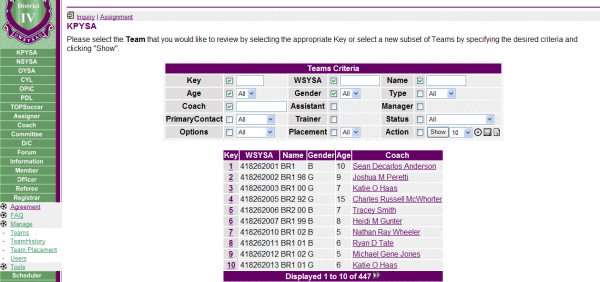
- You can now select/enter the specific Teams Criteria necessary or desired to see the particular team or group of teams within your level of authority and click on Search.
For instance, select those Staff Positions (Coach, Assistant Coach, Manager, Trainer) you desire to view and click on Search.
This will now display all the Staff Positions you have selected for viewing.

- To VIEW/EDIT a particular Team's Staff information, click on the Key # for the team you desire to view.
From this screen you can control most of the information pertaining to this team and it's Staff.
1. You can modify the WSYSA# (Team ID #). This should match the WSYSA TeamID # you have this team identified as in the Bonzi Registration System.
2. You can modify the team Name as long as this Block is open for changing. Once all teams have been identified at the scheduling meeting, this field will be locked out and no longer available for change for the remainder of that season.
3. You can identify the Team Gender (B/G) and Teams Registered Age (5-19).
4. You can modify the Team Type:
. . . .Comp = Competitive Team
. . . .Mod = Modified or Small Sided Team
. . . .Rec = Recreationally Formed Full Field Team5. You can identify which Staff Member is designated as this team's PrimatyContact (Coach/Assistant/Manager/Trainer).
6. You can identify the individual filling each of the possible Team Staff Positions (Coach, Assistant Coach, Manager, Trainer) using the Drop Down menus. For an individual to show up under any of these Drop Down menus, they must be registered on the District IV Website and also have been identified by an Administrator as being either a Coach, Manager or Trainer in the individuals profile. If you are unable to populate a staff member because they do now show up under a drop down menu, please review the FAQ entitled How to Update a Members Information
7. Comments - you can enter any comments/notes pertinent to this team. For instance, this would be the place to identify a coach who is coaching multiple teams and state this team should be scheduled at 9 AM. Then on the other team this coach is affiliated with should indicate the same information except to the need for say a 2 pm start.
8. Options - this is where you indicate to the system that this Team is ready for Scheduling by checking the "Schedule?" box. When you do so, this team will then also show in the Count of Teams that you have indicated are ready for Scheduling under the Registrar: Tools - Team Counts page.
9. Click on "Update" when completed to ensure that your entries are captured.

- To ADD a new Team Listing, click on the Key # for the team closest information wise to the team you wish to add (i.e. an existing BU11 Team if you wish to add another BU11 Team).
1. From this screen you would click on Copy at the bottom of the display. This will create an exact copy of the team you selected. You should note the following comment at the top of the display "A new Teams Entry #xxxx has been added"
2. You would then simply Edit the applicable fields to properly identify this Team and its Staff Members as described under View/Edit above.
IMPORTANT - Make sure you update the WSYSA# for this Record to match the WSYSA TeamID # you have this team identified as in the Bonzi Registration System.3. Click on "Update" when completed to ensure that your entries are captured.
- To DELETE a particular Team Listing, click on the Key # for the team you wish to delete.
1. From this screen you would click on Delete at the bottom of the display. This will start the delete process. You should now note that the bottom of the display says "Confirm Delete"
2. To actually DELETE this team, simply click on "Confirm Delete" and this team record will be gone. You should note the following comment at the top of the display "Teams#xxxx has been deleted!"
3. To NOT DELETE this team, simply click on "Update" vice "Confirm Delete"
- This concludes the maintenance actions on a Teams Staff.
| Copyright © 2025 by Northwest Sound Youth Soccer Association/webmaster@NSYSASoccer.org |