
| NSYSA | |
| OYSA | |
| TOPSoccer | |
| Information | |
| Logon |
FAQ |
How to Create a What's New? Posting
This FAQ is designed to show the Staff Member how to create an What's New? posting.
It is intended that these postings be limited in duration to keep the pages fresh. The basic desire it to keep a What's New? item posted for a duration of 7 days on the average. Therefore, when you create a new What's New? item, you need to change the expiration date to 7 days from the date of creation as the default here is 1 year based upon Calendar Events.
- Select Staff:
This Screen will show the Staff Member all levels (organizations) that they have the rights to work with on the Site.
In this case, the Staff Member is dsesignated only as a Staff Member for OYSA. Therefore, this individual can only Create/Edit/Delete or work on items designated for OYSA.
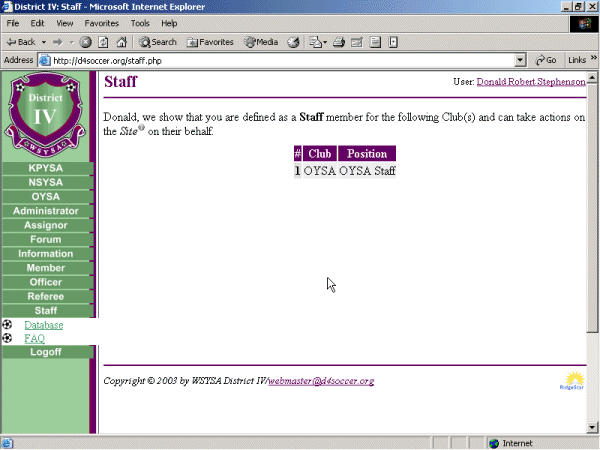
- Select Database
This opens the Database Section which lists and explains the individual functions available to the Staff Member.
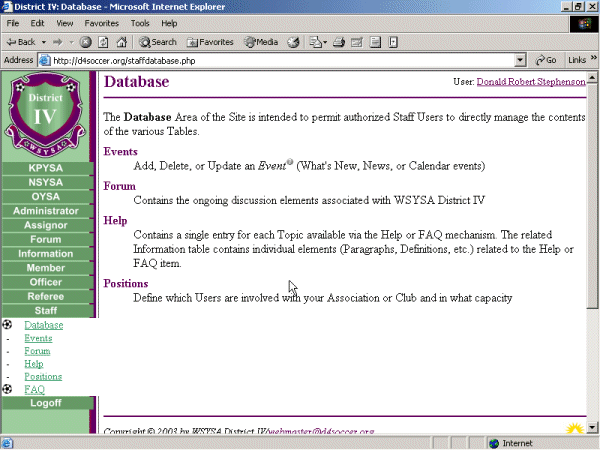
- Select Staff: Database Events
This opens the Events function.
Note that it opens up a screen that lists all the Events (Calendar, News, What's New?) in ths system.
The reason that all are listed is to allow a Staff Member to Add an existing item to be viewed at their level if so desired.
At the top of the display, you can elect to reduce the number of items listed by using any combination of the Drop Down Boxes and then selecting Search.
- Start Date - is self explanatory.
- Applies - pertains to the Group/Level this Event pertains to
- Type - gives you the option to select only Calendar or What's New? Events
To Add a New Event, you would select the Add a new Event hyperlink at the top of the screen.
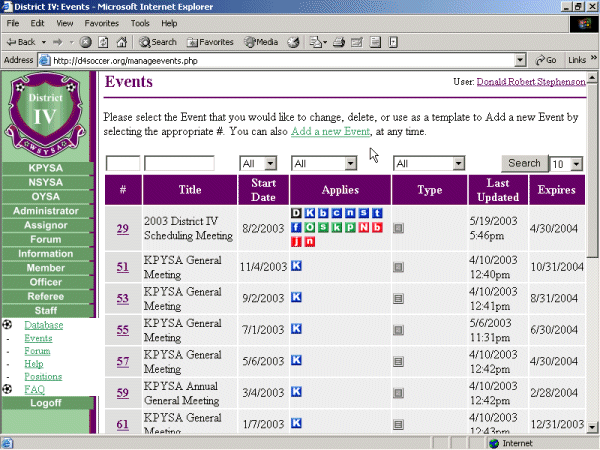
- Create the What's New event by inputing the appropriate data into the appropriate fields.
It is important to remember to Check the What's New? box to make this a What's New? item and to insert the correct date into the Expires field- preferably 7 days from creation.
You do not need to enter a Location or Start Date/Time or End Date/Time. These fields are utilized with Calendar Events.
The URL field is used to allow for a link to another article or more information
To see a listing of the formatting codes available for use in the Description field - goto Information: Terminology Text Format
Ensure that when you have completed your entries that you save the data by selecting Update.
Compare the Entries Made in the Sample Input to the Sample Display to see how each field is presented.
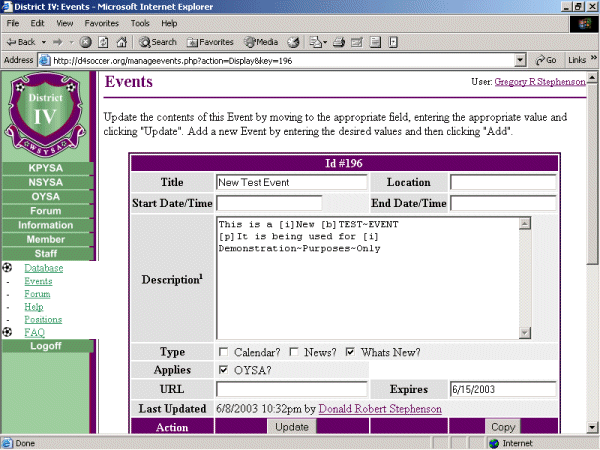
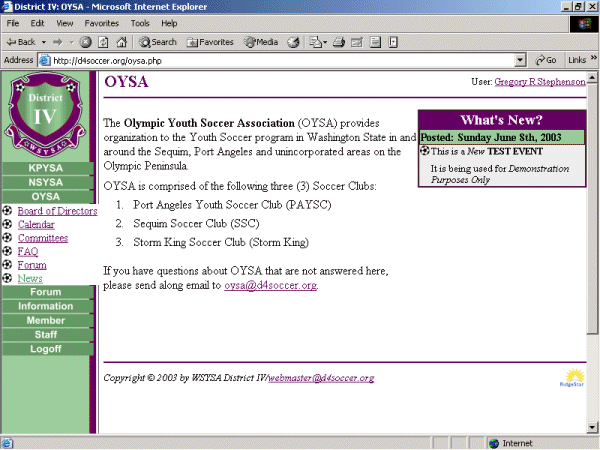
| Copyright © 2025 by Northwest Sound Youth Soccer Association/webmaster@NSYSASoccer.org |