
| NSYSA | |
| OYSA | |
| TOPSoccer | |
| Information | |
| Logon |
FAQ |
District IV Board Member Use Only - How to View/Update District IV Officer Availability Calendar on the District IV Website
This Feature is for District IV Board Members Only!
How to View/Update District IV Officer Availability Calendar on the District IV Website?
This FAQ provides assistance in answering the following questions. Simply Read Top to Bottom or click on the link/s below to go directly to that particular section of this FAQ:
Overview of the District IV Officer Availability Calendar
How to View the District IV Officer Non-Availability Calendar
How to Update the District IV Officer Non-Availability Calendar
The District IV Officer Availability Calendar on the District IV Website
The District IV Officer Availability Calendar function on the District IV Website was created to provide the District IV BOD a separate calendar in which they could annotate the dates that they are unavailable to work in or participate fully in their District IV Board capacity. Possibly they will be out of town on a work assignment or simply on vacation. This may mean that they are either totally or partially unavailable to participate. They may not be available to participate in person, but may have the ability to communicate via phone and/or e-mail.
Each individual Board Member can:
- elect to input and maintain this information themselves, or can ask for assistance from the District IV Administrator to keep this calendar up to date;
- specify what information is included in their individual entries to provide to the other board members.
This specific Calendar is an easy visual means of making this important information available to the other District IV Board Members and is helpful to the board for planning and communication purposes. We can now look to ensure that we don't have members unavailable when we are looking to schedule a new event/meeting.
This feature is currently only available to District IV BOD Members and not to those Officers from any of its member Clubs and/or Associations.
How to View the District IV Officer Availability Calendar
To View the District IV Officer Availability Calendar, simply perform the following:
- Log On to the Website
You must be logged on to utilize this feature. - Click on the Officer Segment:
After Clicking on the Officer Segment, the system should acknowledge that you are affiliated with your specific organization/s and in what capacity.If you are affiliated with more than one organization, you must select the organization you wish to deal with by clicking on the Active Tab for that particular organization. In this particular case, you must select your District IV Officer Position. - Next, click on the Officer :Tools - Availability:
This will now display the District IV Officer Availability Calendar for the current month. You can navigate from month to month using the Calendar Navigation feature located at the bottom of the Calendar.In the calendar, you will see entries listed for those Officers who will be Unavailable on the days listed. Each entry shows the Officer's Title so you will know who is unavailable. {see sample below}
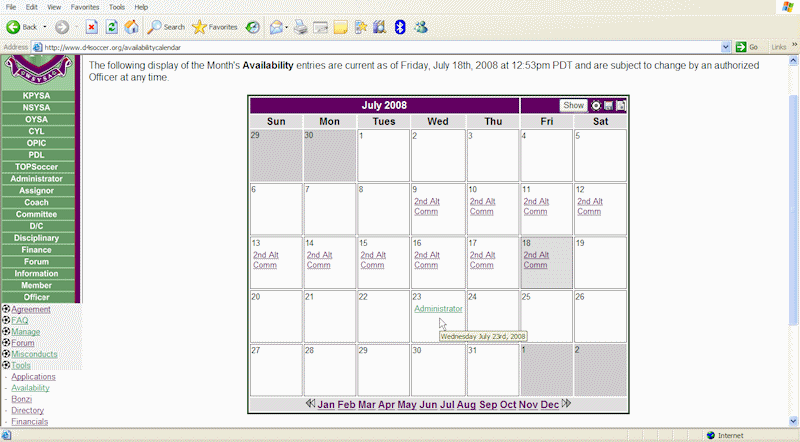
- To view the specifics about any particular entry, simply click on the desired entry.
For example, if you click on the Administrator entry listed on 7/23/08, you will then see the full entry for that Availability Event:
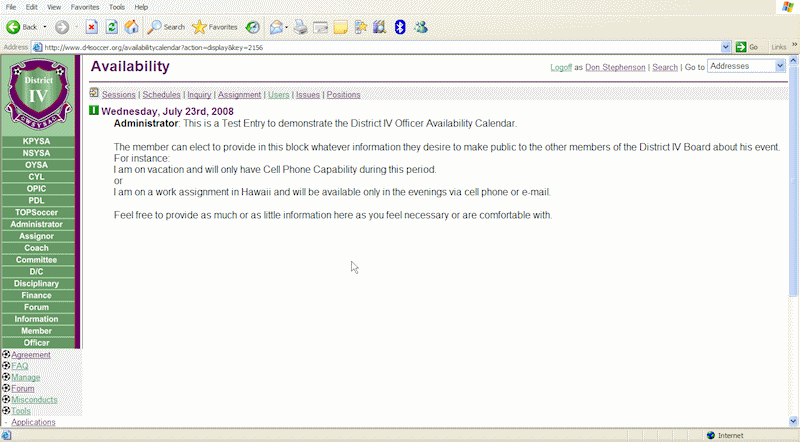
How to Update the District IV Officer Availability Calendar
Explain and show how to update the District IV Officer Availability Calendar in this section
- Log On to the Website
You must be logged on to utilize this feature. - Click on the Officer Segment:
After Clicking on the Officer Segment, the system should acknowledge that you are affiliated with your specific organization/s and in what capacity.If you are affiliated with more than one organization, you must select the organization you wish to deal with by clicking on the Active Tab for that particular organization. In this particular case, you must select your District IV Officer Position. - Next, click on the Officer :Manage - Events segment
Then in the Events Criteria section, using the Drop Down Box for Type, select Availability and then click on Show
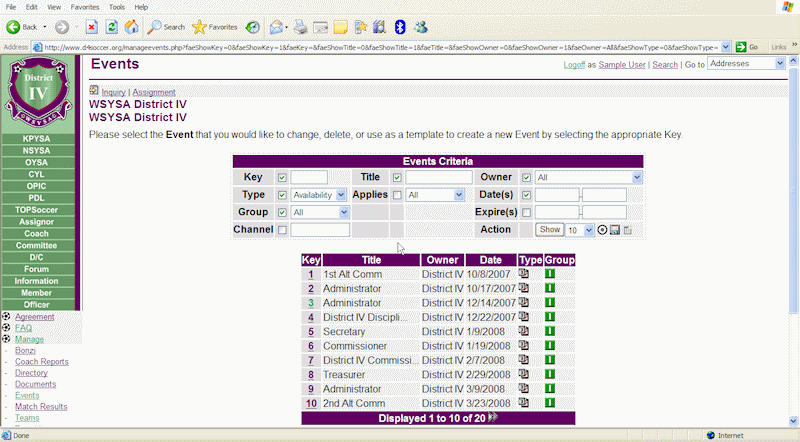
- At this point, you can either Update an existing Calender Event or Add/Create a new one.
To Update an Existing Event, simply click on the applicable Key # for the event you wish to update and that event will then open - allowing you to Edit or Copy that particular event (see sample below).To Create a New Event, the easiest way to simply copy an existing event and then modify the data in the newly created copy.
Whether you are Updating an Existing Event or Creating a New Event, ensure that you click on Update when finished to capture the changes made for the event. Also, ensure that the Availability Block is checked as well. This is what places this event into this specific District IV Officer Availability Calendar. DO NOT check the Calendar Box as this would then make this item available for viewing in other Public Calendars on the site.
Finally, please ensure that the Expires Block has a date in it roughly 12 months in the future from the start of this event . This will ensure that this item remains on the Calendar for 12 months.
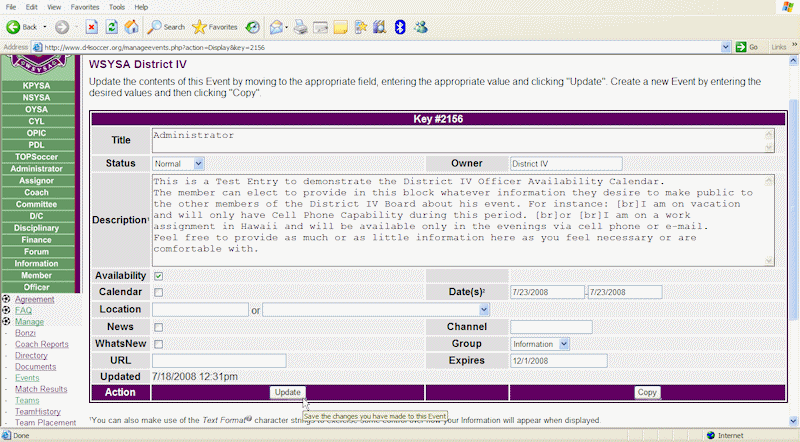
- If you make a mistake, need to have a Calendar Event Deleted, or have any Questions regarding this feature -
please contact the Webmaster.
This concludes the FAQ for "How to View/Update District IV Officer Availability Calendar on the District IV Website?"
| Copyright © 2025 by Northwest Sound Youth Soccer Association/webmaster@NSYSASoccer.org |