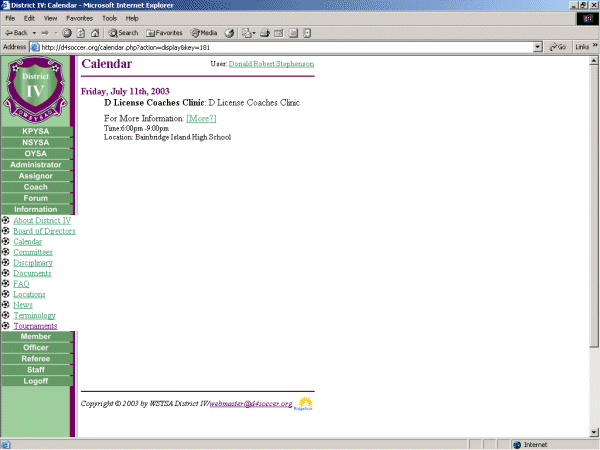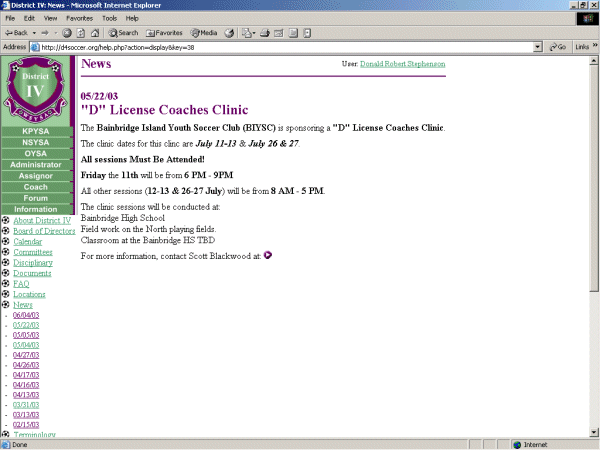This FAQ is designed to show the Staff Member how to create a Calendar Event.
Below you see a Calendar that is selected to view BIYSC events. The cursor is pointing to the "D" License Coaches Clinic event on 07/11/2003.
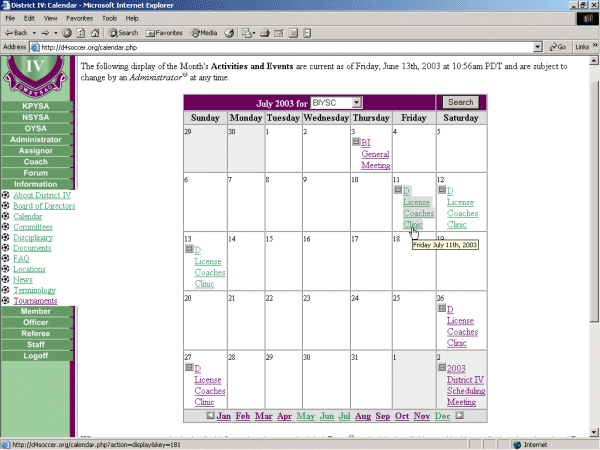
This Screen will show the Staff Member all levels (organizations) that they have the rights to work with on the Site.
In this case, the Staff Member is dsesignated only as a Staff Member for OYSA. Therefore, this individual can only Create/Edit/Delete or work on items designated for OYSA.
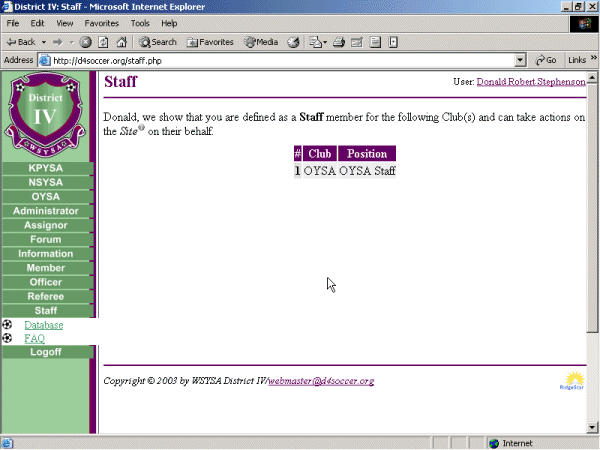
This opens the Database Section which lists and explains the individual functions available to the Staff Member.
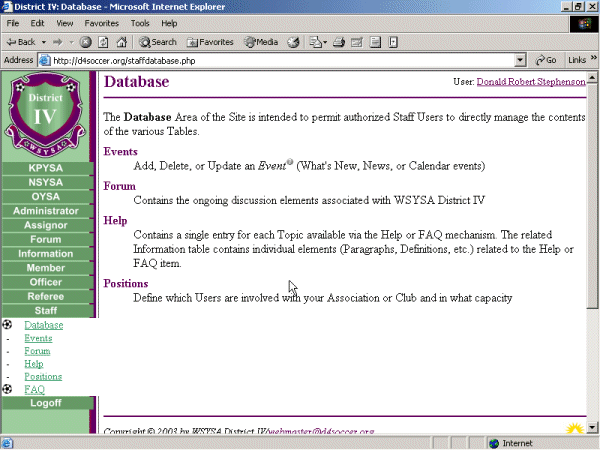
This opens the Events function.
Note that it opens up a screen that lists all the Events (Calendar, News, What's New?) in ths system.
The reason that all are listed is to allow a Staff Member to Add an existing item to be viewed at their level if so desired.
At the top of the display, you can elect to reduce the number of items listed by using any combination of the Drop Down Boxes and then selecting Search.
- Start Date - is self explanatory.
- Applies - pertains to the Group/Level this Event pertains to
- Type - gives you the option to select only Calendar or What's New? Events
To Add a New Event, you would select the Add a new Event hyperlink at the top of the screen.
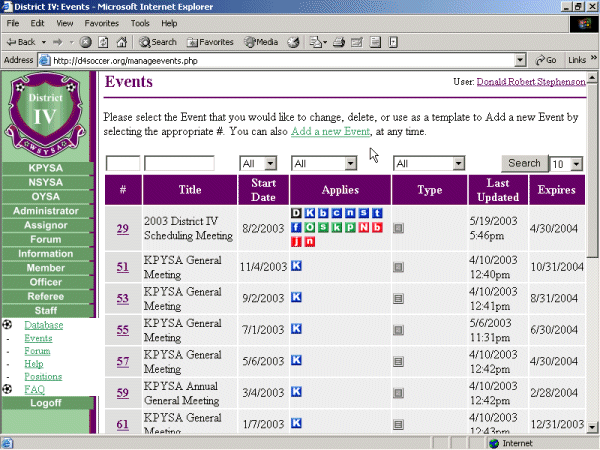
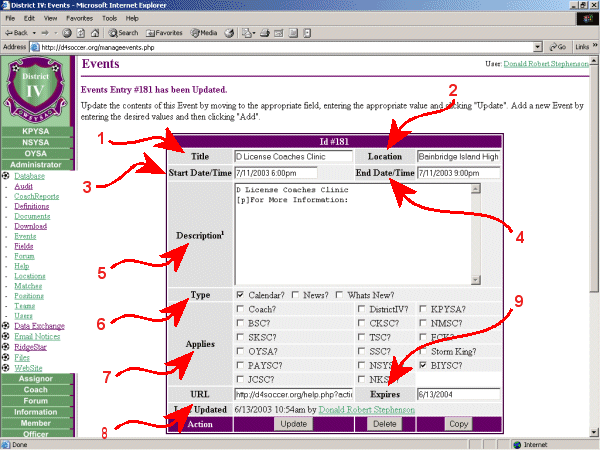
Enter the Title of the Event.
Enter the Location Title for the Event.
Remember that it would be best to use locations that are in the "Locations" Table so members can easily obtain maps and directions.
Enter the Start Date and Time for the Event.
Use the format of mm/dd/yyyy hh:mm for your entry.
Enter the End Date and Time for the Event if known. If unknown - leave blank.
Use the format of mm/dd/yyyy hh:mm for your entry.
Enter the Description or Comments pertaining to the event if known.
You Use format the text using the codes identified in Information: Terminology (Text Format).
Select "Calendar?" to make this a Calendar Event.
Select the Group that this Calendar Event Applies to.
Remember, you can only create new Events for Groups that you are a Staff Member for.
Enter the URL for any additional Reference you care to make available from this event that will display if [More?] is selected.
This defaults to 1 Year from the creation date. Feel free to modify this date if necessary to any period shorter than this 1 Year but not any longer.
Ensure that when you have completed your entries that you save the data by selecting Update.